Publishing game stats to leaguevine.com
If you would like to publish detailed stats from iUltimate to leaguevine.com please follow these steps to ensure the stats are published correctly.
We strongly recommend that you become familiar with iUltimate and leaguevine.com BEFORE you take stats for your first game. Feel free to use Fake League on leaguevine as test data to get comfortable. You can create new games and post stats to them while becoming familiar.
If you still have a question (or suggestion) send us a note.
I. Register at leaguevine.com
Posting stats to leaguevine.com requires you to register with leaguevine. IF you have not already done so,
register with leaguevine.
II. Ensure the your team and the game(s) are setup on leaguevine.
For stats posting to leaguevine the team (and all players) must be created on leaguevine first. Likewise for games.
III. Create your team on the iUltimate iPhone/iPad app while you are connected to the internet
(you will need to link your team to the team created on leaguevine.com)
- Choose your team on leaguevine.
- Tap the Leaguevine tab on the Team view and follow instructions for picking your team.
- When complete your team should look something like this:
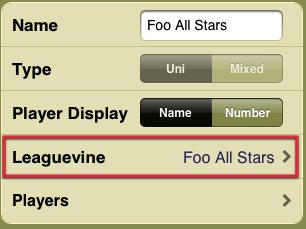
- Pull the players from leaguevine.
- Tap the Players tab on the Team view and choose Leaguevine for type. Your team players will be downloaded from leaguevine.
- When complete your players view should look something like this:
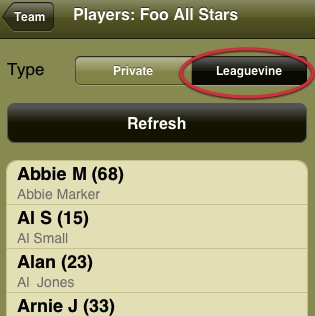
IV. Add game(s) from leaguevine while you are connected to the internet
(you will need to link your game to the game created on leaguevine.com)
- Pick your team and set pub level.
- Choose Leaguevine as type.
- Tap Vs. and follow instructions for choosing the game.
- For publishing detailed stats you must choose Stats for Leaguevine pub.
- When complete your game should look something like this:
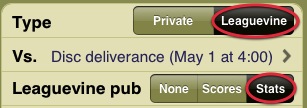
- If you are recording an AUDL game, set Game to to Time.

V. Your games stats will now be published to leaguevine
- If you are publishing to leaguvine you should see a blue message on the game's action view.
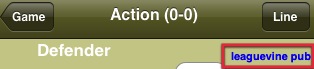
- To verify that you are sending stats to leaguvine, visit the leaguevine "play by play" page for your game.
- Tap Vs. on the game view.
- Tap Leaguevine Website button. This will open your leaguevine game in Safari. Tap the "play-by-play" tab to see stats. Make sure there are stats for YOUR team here.
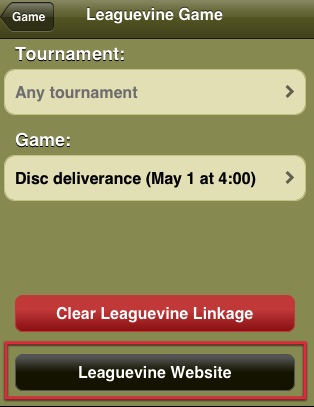
- After choosing your game in iUltimate you don't need to have WIFI or 3/4G access to collect stats (although it is obviously better for the fans to see real-time updates). When you are back online, start iUltimate. Any stats posted while you were offline will now be sent to leaguevine automatically. You do not need to access the game or upload the game to iUltimate. The posting will happen as soon as you start iUltimate if the iPhone/iPad is connected to the internet.
Tips
- Before each game: Make sure you refresh the players list (Team tab, players, Refresh button) if anybody has edited the roster on leaguvine.com.
- To test publishing before the game starts, record the first pull or pass and verify it shows up in leaguevine. Then press the UNDO to remove this event (it will be removed from Leaguevine as well).
- After the game: If your iPhone/iPad was...
- ...connected to the Internet while gathering stats then your stats were immediately posted to the leaguevine site during the game (after every event). Take a peek and verify that leaguevine is updated.
- ...NOT connected to the Internet while gathering stats then make sure you start iUltimate when you get an internet connection. iUltimate will begin posting stats to leaguevine as soon as you connect to the internet and start the app. You do not need to access the game or upload the game to iUltimate. Note that posting a full game can take awhile so you might have to restart iUltimate several times to allow it to finish (consider turning off auto-lock to give the app time to post all of the events).
Good luck,
The iUlimate Team